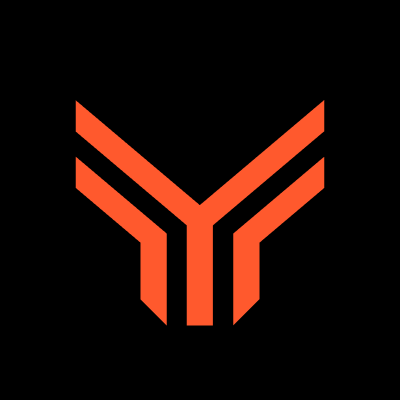Link Whisper
Thankfully, thousands of content marketers are unlocking the full power of their content and building internal links in a fraction of the time.
Using artificial intelligence, Link Whisper automatically suggests relevant internal links as you write.
And in this Link Whisper review, we pull back the hood to share its best features and how to use it to skyrocket your rankings.
Let’s dive in.
BUILD A POWERFUL INTERNAL LINK STRATEGY
Enter your email & get 8 tips to build an internal link strategy.
GIVE ME THE STRATEGY!
I do not sell or share your information with anyone.
WHAT IS LINK WHISPER?
Link Whisper is an internal linking plugin for WordPress. It helps you build relevant internal links on your website and strengthen on-page SEO.
It works by analyzing your website’s content and providing internal link suggestions.
![]()
Adding internal links with Link Whisper is much faster than doing it manually.
You simply select the links it suggests, click the button, and it adds them in a matter of seconds.
![]()
We’ll look into the features in a minute.
But the idea is to provide you with tons of internal linking opportunities to optimize on-page SEO.
It’s simple. A better internal link strategy makes Google recognize your site and boost your rankings.
THE TRUTH ABOUT INTERNAL LINKS
To explain just how powerful internal links are, take a look at what Kyle Kroeger was able to achieve with Link Whisper.
He grew his site’s traffic by 11,000%. Before Link Whisper, Kyle’s site was getting around 100,000 sessions per month and it grew to 1.1 million sessions per month by month 7.
So, it’s clear to see that building internal links is not only crucial for SEO, but it has the potential to drive massive traffic.
The problem is the time it takes to add internal links.
Imagine you’ve been creating content for your site for the last 12 months.
You’ve made an incredible effort to produce high-quality content and now you have 150 articles published.
You’ve done your best to add internal links, but it’s becoming unmanageable.
And worse. Your rankings and traffic are way too low.
You know your content is good and you’ve even gotten backlinks from other sites, so what gives?
The answer is quite possibly a lack of internal links.
To fix this mess, you’ll have to go through every page and decipher which pages should link to each other.
And then manually add them yourself.
This is where Link Whisper comes in and takes over the whole process.
No more manual linking drudgery. It’s a simple solution that can yield staggering results.
Become the Authority in Your Niche with Link Whisper
14 COOL THINGS YOU CAN DO WITH LINK WHISPER
1. QUICKLY ADD INBOUND INTERNAL LINKS TO POSTS
This is one of the main features of link whisper.
From the Internal Links report, there’s a column called Inbound Internal Links, which displays the number of links pointing to each article:
![]()
This makes it easy to see which articles need more internal links.
To see the linking pages, click on the plus sign:
![]()
You get a list of all the pages linking to that page, which makes things feel organized.
To add more links, click “add” and it’ll open a page in a new tab:
![]()
From here it shows a list of suggested links:
![]()
This page has two columns: Suggested Phrases and Posts To Create Links In.
The Suggested Phrases column is the link suggestion and the Post to Create Links In is where the link will come from.
Adding them is simple. Just check the box down the side, then click the Add Links button:
![]()
You can also customize the suggested link text and the text around the link.
More on this feature in a minute.
2. GET INTERNAL LINK SUGGESTIONS IN POSTS (AND ADD THEM IN SECONDS)
This is another main feature of Link Whisper.
But this time, link suggestions are inside the post you’re working on.
You’ll see semantically related articles you can link to at the bottom of the post-edit screen:
![]()
These internal link suggestions will link to other posts on your site. Simply skim through the suggested links and check the box next to them.
![]()
The best part?
Make changes to the suggested internal link anchor text and the surrounding text.
This will ensure the link is relevant and the sentence is readable. This is super important because it helps Google understand your site better.
And provide your readers with a better experience.
To edit the sentence, hit the Edit Sentence button, make your changes, then hit Save:
![]()
Changing the linking text is easy too. Just click the words to highlight or unhighlight them.
![]()
Once you’ve selected your links, scroll to the bottom or the top of the suggestions and click the Insert Links into Post button.
But wait, how do you know which posts to add more links to?
I’ll show you.
From the Links report page, there’s a column called Outbound internal links.
![]()
This shows you the number of links the post is linking to on your site.
Just like the Inbound Links column, you can click the plus sign to see these links.
And to add more, click on “add” to open up the post in a new window.
Using this report makes it easy to know which article needs more links in them.
3. SEE A BIRDS-EYE-VIEW OF ALL YOUR LINKS FROM THE LINKS REPORT
Want quick access to any internal link on your site?